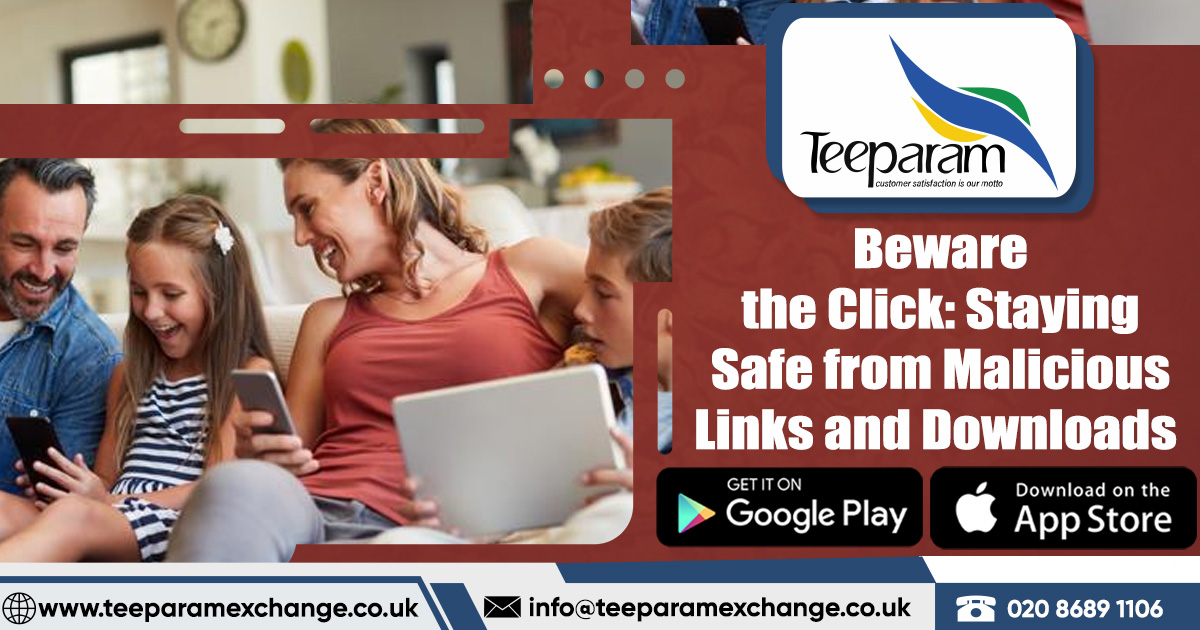In this digital era, staying connected and informed online is a necessity. However, with the convenience of the internet comes the risk of coming across various types of malicious codes, unwanted files, or programs that can harm your computer or compromise your data. This malicious software, often disguised as harmless content, can infiltrate your system through a simple click on a vulnerable link or the download of an infected file. Once inside, it can do havoc, slowing down your computer, bombarding you with ads, or even making your data inaccessible. The good news is that there are steps you can take to protect yourself from malicious links and scammers.
Use Trusted Download Sources
When downloading software, apps, or files, always rely on reputable sources. Official websites, app stores like Google Play and Apple’s App Store, and trusted repositories are your safest options. Avoid downloading software from random websites or third-party sources, as these are often filled with malicious codes.
Be particularly cautious of “cracked” or “pirated” versions of paid software, which are frequently bundled with malware. It’s always safer to pay for legitimate software or use open-source alternatives.
Be Cautious with Email Attachments and Links
Email is a common way for malicious code to spread. Cybercriminals often use phishing emails to deceive recipients into downloading harmful attachments or clicking on malicious links. To avoid falling victim, always confirm the sender’s email address and be cautious of unexpected or suspicious emails. Never open attachments or click on links from unknown sources. Check the preview of the URL and ensure it leads to a legitimate website. Consider using advanced email filtering and anti-phishing tools to add an extra layer of protection.
Employ DNS-Level Traffic Filtering
Advanced malware can sometimes slip through even on secure websites. To catch every potential threat, implement content filtering at the DNS (Domain Name System) level. This helps block unsecured sites from loading in the first place, preventing you from downloading malicious code. Some tools provide advanced protection by actively hunting, detecting, and preventing threats at the DNS level, ensuring your network and devices remain secure.
Block Pop-Up Ads
Pop-up ads can be more than just annoying; they can contain malicious code. Blocking pop-ups across all your devices is a smart security measure. Most browsers, like Google Chrome and Mozilla Firefox, offer options to block pop-ups in their settings. Additionally, third-party tools can help block ads, prevent tracking, and allow you to browse the web safely.
Be Cautious of Free Software
Free software offers, especially those that seem too good to be true, should be handled with caution. Some websites may offer you some free software or cash prizes, but these offers often come with hidden dangers. Always verify the legitimacy of an offer by searching for reviews online or visiting the official website. Remember, if something seems too good to be true, it probably is.
Stay Away From Unsecured Sites
Unsecured websites are hotspots for Trojans, viruses, worms, and other forms of malware. To stay safe online, it’s crucial to avoid these sites. A secure website will have “https://” at the beginning of its URL, indicating it uses SSL (Secure Socket Layer) encryption to protect your data. If a site uses the older “http://” protocol, it’s considered insecure, and you should avoid downloading anything or entering confidential information on such sites.
Install a Firewall
A firewall is essential for monitoring network traffic and preventing malware infections. If your firewall is turned off, malicious actors can gain unauthorized access to your computer. Ensure your firewall is enabled by following these steps:
- Go to the Control Panel on your computer.
- Click on “System and Security.”
- Select “Windows Defender Firewall.”
- In the left pane, click “Turn Windows Firewall on or off.”
- Ensure the firewall is turned on for both private and public networks.
Apply Software Patches Immediately
No software is completely protected from malware, which is why vendors regularly release patches and updates to address vulnerabilities. It’s important to install these updates as soon as they become available. Regularly update your operating system, software, browsers, and plug-ins to stay protected. Implement routine maintenance checks to ensure everything is up to date and scan for any signs of malware.
Disable External Media AutoRun and AutoPlay Features
AutoRun and AutoPlay are convenient features that allow you to access data stored on CDs, DVDs, and USB drives automatically. However, they can also give you a security risk by automatically running malicious code. Disabling these features prevents infected external media from running on your computer without your permission.
Install Antivirus Software
Antivirus software is a must-have to protect your computer from viruses, spyware, and other malicious code. Choose antivirus software that can recognize a wide range of threats and regularly updates its virus definitions to keep up with emerging threats. A good and advanced antivirus that combines antivirus, firewall, and anti-spyware features offers comprehensive protection.
How to Tell If Your System is Infected
Even with precautions, infections can happen. Signs of a malicious code infection include:
- A sudden decrease in your computer’s performance.
- Constant redirection to unfamiliar websites.
- Frequent system or application crashes.
- Files becoming inaccessible or displaying errors.
- An influx of pop-up ads.
- Unfamiliar icons appear on your desktop.
- Difficulty accessing or making changes in the control panel.
- Suspicious shortcuts or icons in your files.
How to Remove Malicious Code
If you suspect your system is infected, take these steps:
- Disconnect from the internet to prevent the malware from spreading.
- Boot your computer in Safe Mode to limit the malicious code’s activity.
- Run a full antivirus scan and follow the instructions to quarantine any threats.
- If possible, restore your system to a point before the infection occurs.
- Manually remove the malware if you are experienced, but be careful not to delete critical files.
- Update your software and operating system to the latest versions.
- Change any compromised passwords.
- Re-enable any security software that was disabled.
- Monitor your system for any signs of the malware returning.
Malicious code can be a significant threat to your devices and data, but by following proper security tips, you can reduce the risk of infection. Remember, it’s better to take these precautions now than to deal with the consequences later. Stay informed, and if you suspect an infection, act quickly to remove the malicious code and protect your system. Avail the services of Teeparam to cheapest way to send a parcel uk.